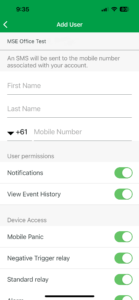Mobile App – Adding Users
NOTE: Before adding a user please ensure the new user has already downloaded the PS 2.0 App to their mobile phone and created an account.
1: Adding Users
Open the Pocket Secure App and and select the Users icon at the bottom right hand side of the screen.
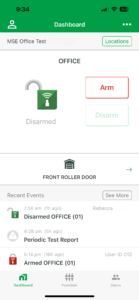
2: Adding New User
To invite a new user you must be set up as the Administrator which is confirmed by displaying the three dots in the top right corner of the screen as follows. Tap the three dots to proceed to the next screen.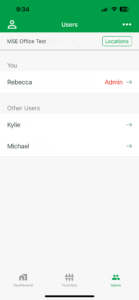 3: Invite New User
3: Invite New User
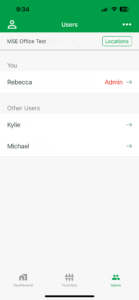 3: Invite New User
3: Invite New User
On this screen you have the option to Invite a New User or Change the Admin User
NOTE: There can only be one Admin User on any account.
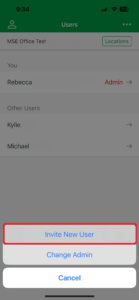
4: Add New User Details
Enter the new App users details ensuring they are all correct and Tap the Add User button at the bottom of the screen.
NOTE: A six (6) digit Pairing Code will be sent to the new users mobile number.